As a network administrator, it’s essential to configure your firewall correctly to ensure optimal network performance. One important configuration that can significantly impact performance is adjusting the upload and download bandwidth of physical ports on a FortiGate Firewall. In this blog, we’ll walk through the steps to configure the upload and download bandwidth of a physical port via the command line.
Step 1: Access the FortiGate Firewall Command Line Interface (CLI) To configure the physical port, we need to access the FortiGate Firewall’s command line interface. You can do this by logging in to the Firewall and selecting the “CLI Console” option from the menu.
Step 2: Identify the Physical Port Once you are in the CLI, you need to identify the physical port that you want to configure. You can use the “get hardware nic” command to list all available ports and their details. Find the port that you want to configure, and make a note of its name.
Step 3: Set the Bandwidth Limits Next, we need to set the upload and download bandwidth limits for the port. You can do this by using the “config system interface” command, followed by the name of the port, and then the “set bandwidth” command. For example, to set a bandwidth limit of 10 Mbps for the upload and download on port “port1,” enter the following command:
config system interface edit port1 set bandwidth 10000
The bandwidth is specified in kilobits per second, so 10000 represents a limit of 10 Mbps.
Step 4: Save and Apply the Configuration After setting the bandwidth limits, you need to save and apply the configuration. To do this, use the “end” command to exit the interface configuration mode, and then use the “write memory” command to save the configuration.
Step 5: Verify the Configuration Finally, it’s essential to verify that the configuration changes were applied successfully. You can do this by using the “get hardware nic” command again to list the details of the port you configured. Check that the bandwidth limits you set are reflected in the output.
In conclusion, configuring the upload and download bandwidth of physical ports on a FortiGate Firewall can have a significant impact on network performance. By following the steps outlined in this blog, you can ensure that your firewall is optimized to deliver the best possible network speeds.